Administration
Solutions
Connections
5min
Manage connection settings for Azure SQL database instances on the Connections tab. Solutions reference the connection using the key.
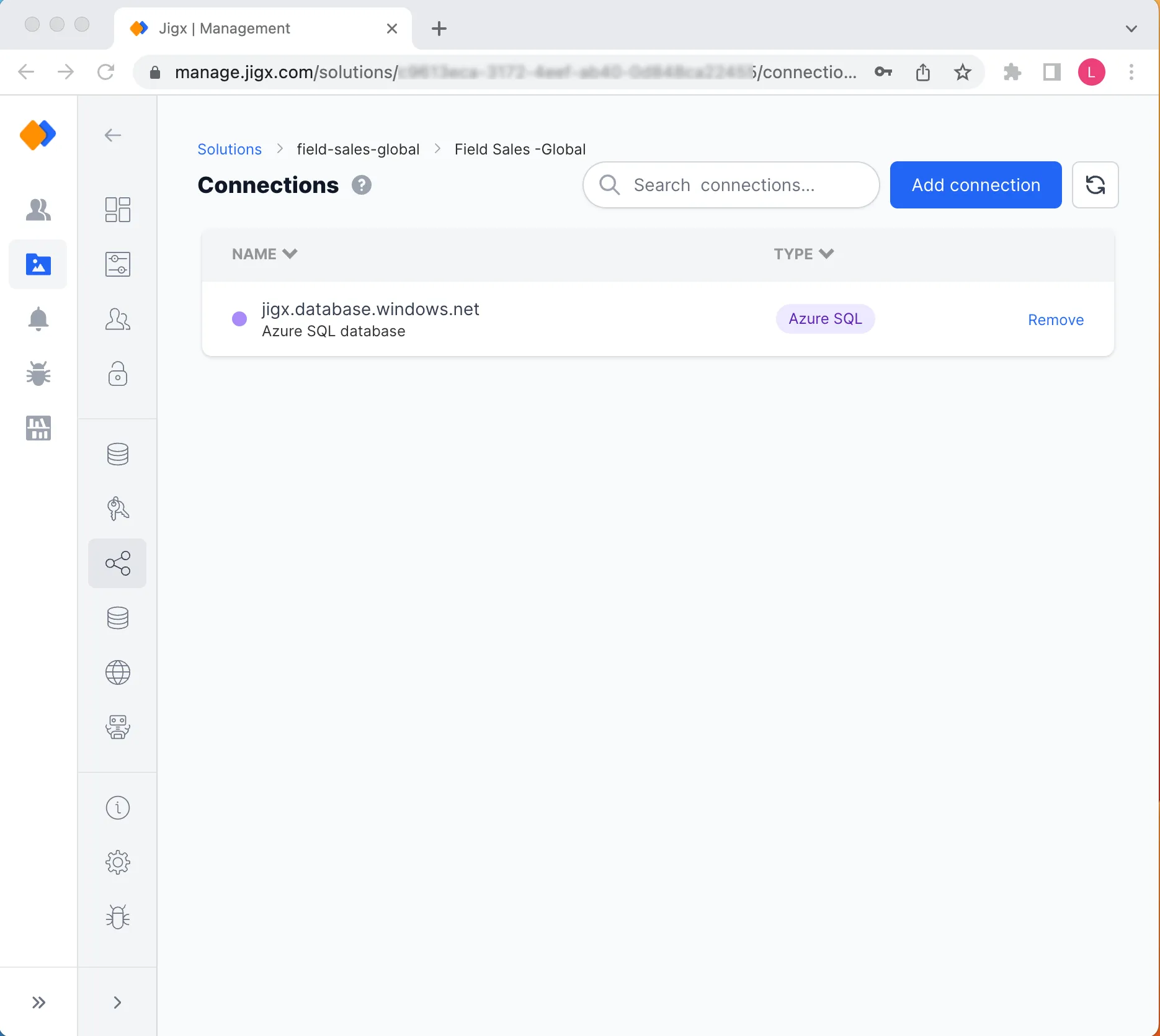
Managing Connections
In order for the Azure SQL connection to function, you need to allowlist the IPs for your database instance using the Azure Portal (Azure SQL Server Instance -> Networking -> Firewall Rules). Click on IP Allowlist in the side pane to view the IPs you need to allowlist.
- Click on the blue Add connection button to open the Add connection side pane.
- Fill in your Azure SQL connection settings or Show schema. You can add additional properties for your connection using the Options section at the bottom. Click on the help icon to see a list of all available connection options you can include in the JSON schema.
- Before clicking Save, click on Test connection to ensure that the settings are working corectly.
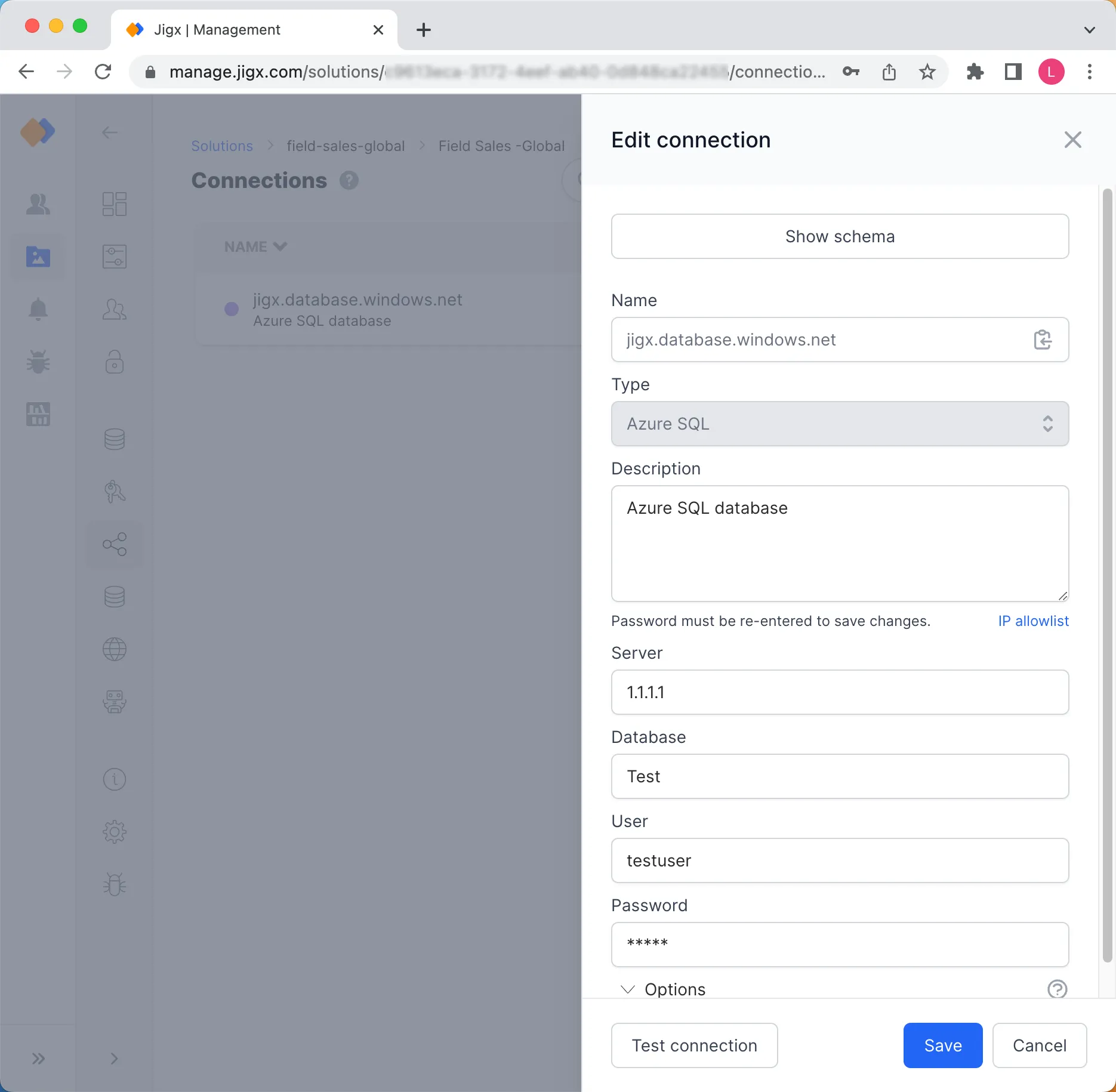
Adding a new Connection
- Click on the connection name in the list and update the configuration settings. When making changes to any setting, you must re-enter the password before you can Save.
- Click Save.
Click on the Remove link in the last column of a record. Be aware, that the functions in the solution that are referencing the connection will stop working as they cannot connect to the database connection anymore.
- Creating a copy of a solution duplicates the structure of the credentials and connections, to allow for easy configuration by only having to respecify secrets.
