Using the Salesforce provider
When working with the Salesforce provider, it is helpful to know how to reference more than one Salesforce object at a time, filter the columns you require, join data from different objects, and use it in a . Below are code examples of each.
In the Salesforce provider, use IntelliSense (ctrl+space) in the entities properties to select objects from the standard Salesforce objects or start typing the name of the object, and the list will provide you with a selection. When using custom objects, you need to manually type in the name. A blue line will display under the name, this indicates that it is an unknown Salesforce entity, and you can ignore the warning if it is a custom object
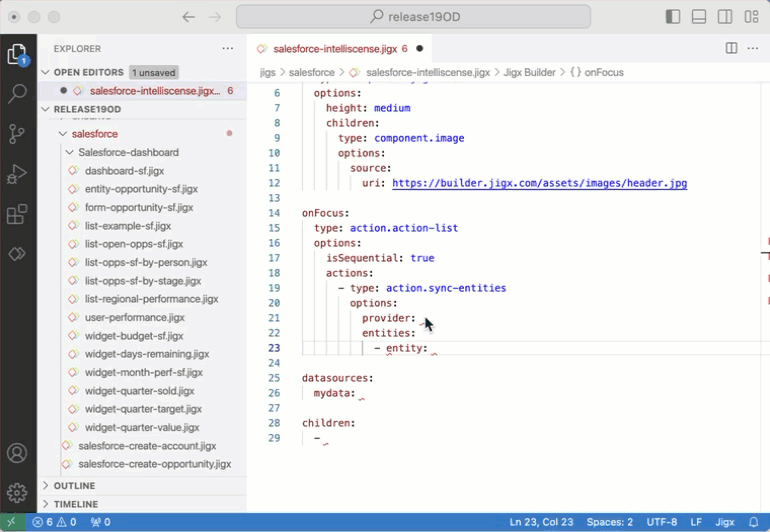
Below is an example of syncing data from six Salesforce objects when the is onFocus, using action.sync-entities.
Below is a simple example of filtering the Account object's name column to only return accounts starting with the letter A.

Below is an example of how you join data from multiple objects in Salesforce using SQLite queries. In this example we joining data in the Account and Case objects.
The following examples with code snippets are provided:
