Getting started
Create an app from scratch
Create the Hello Jigx solution project
2min
Every solution you build is contained in a Jigx project. You can name your solution, select from a predefined list of categories and determine where the solution files will be located, which could be locally, or you can connect VS Code to a GitHub repository. Your project is preloaded with the required Jigx files ready for you to configure.
Steps
- Open VS Code, and click on the Jigx Builder icon in the left navigation bar. Select the Create New Jigx Solution button.
- Type Hello-Jigx in the Solution title field and press enter. This name displays at the top of your solution on the Home Hub in the Jigx App.
- The Solution name field prepopulates with the solution's system name. Jigx derives the system name from the solution title you provided in the previous step. You can provide a different solution name if you want. Take note of the following naming restrictions:
- Cannot start with a number.
- No spaces are allowed. Hyphens replace spaces.
- Must be in lowercase.
- Select a relevant category where you want the solution saved. The category you select displays at the top of your solution in the Home Hub. For this solution select the business category. Select a local folder where the project files are saved too. Your Jigx default solution files open in the VS Code editor with the .jigx extensions ready for editing.
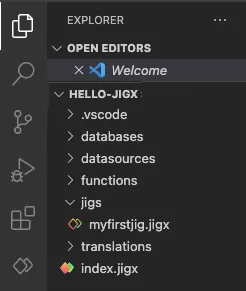
Jigx project in VS code

