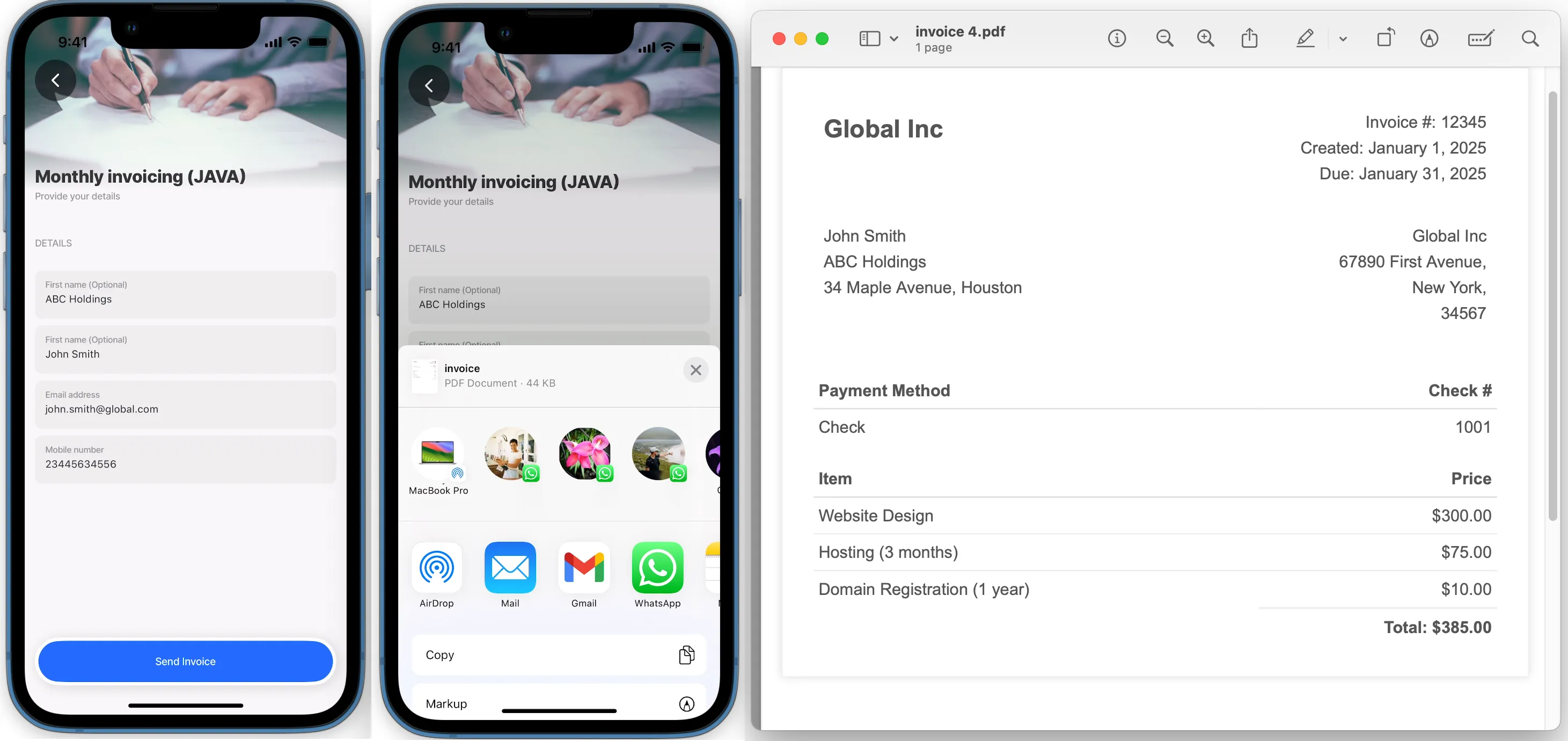generate-pdf
The generate-pdf action allows you to quickly create a PDF file version of HTML content, whether a receipt, report, form, or other document.
The URI of the generated file is returned and is available as part of the action instance output. When you tap the button, the app compiles the necessary information and generates a file you can save, or share instantly.
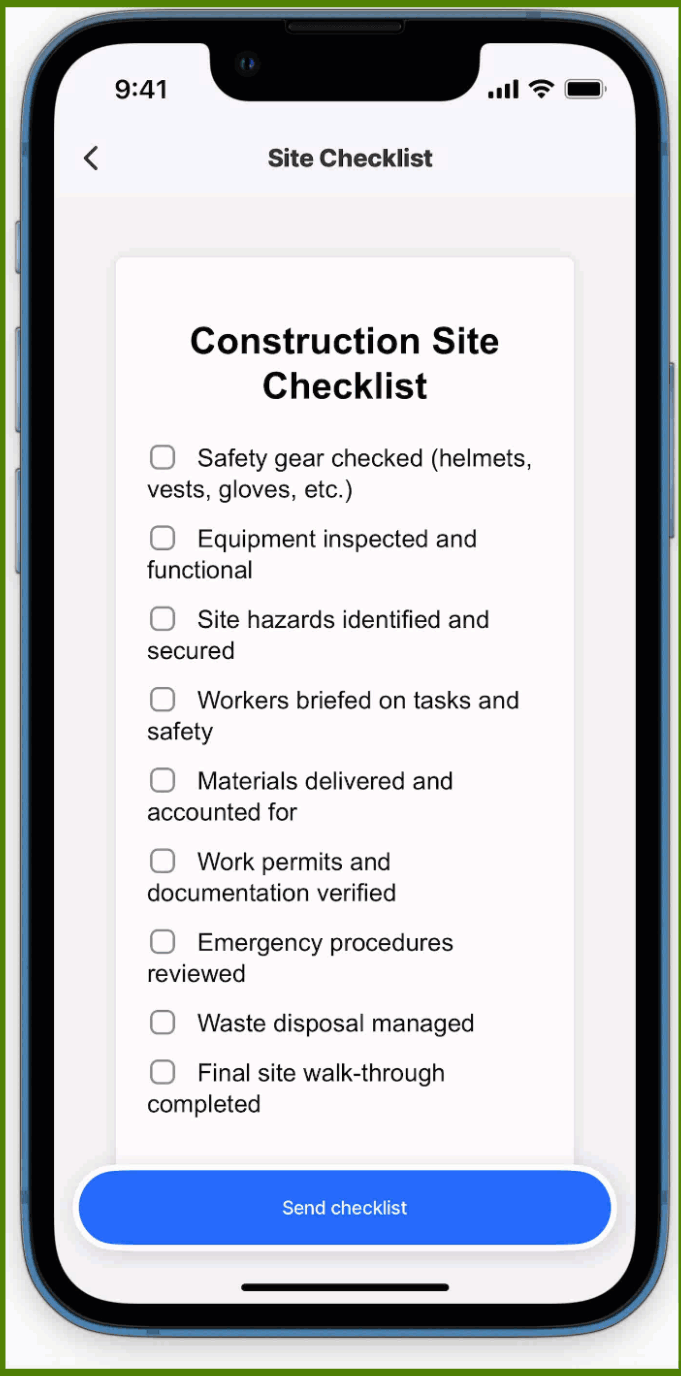
Core structure | |
|---|---|
html | Use standard HTML elements to ensure optimal formatting and compatibility when rendering content in the PDF file, for example, <html><body>Invoices are provided monthly.</body</html>. The HTML can be built up using JSONata or JavaScript. |
fileName | Give the PDF a name, this name is used as the local file name, and is referenced as part of the uri, which can be accessed via the action's instance output (=@ctx.actions.generatePDF.outputs.uri). The action output uri is only available in the sequential action list. The .pdf extension is automatically added to the fileName. |
title | Provide the action button with a title, for example, Invoice. |
Other options | |
|---|---|
icon | Select an icon to display when the action is configured as the secondary button or in a header action. |
isHidden | false hides the action button, true shows the action button. Default setting is true. |
styles | isDanger - Styles the action button in red or your brand's designated danger color. isDisabled - Displays the action button as greyed out. isPrimary - Styles the action button in blue or your brand's designated primary color. isSecondary - Sets the action as a secondary button, accessible via the ellipsis. The icon property can be used when the action button is displayed as a secondary button. |
- You can reference the local PDF file using the action's output uri in other actions or components, =@ctx.actions.generatePDF.outputs.uri. For example, generate the PDF file then share the file. The outputs is only supported in a sequential action list, meaning within the context of that action. To use the outputs in components, either use the saved value or persist it to state.
- The .pdf extension is automatically added to the fileName.
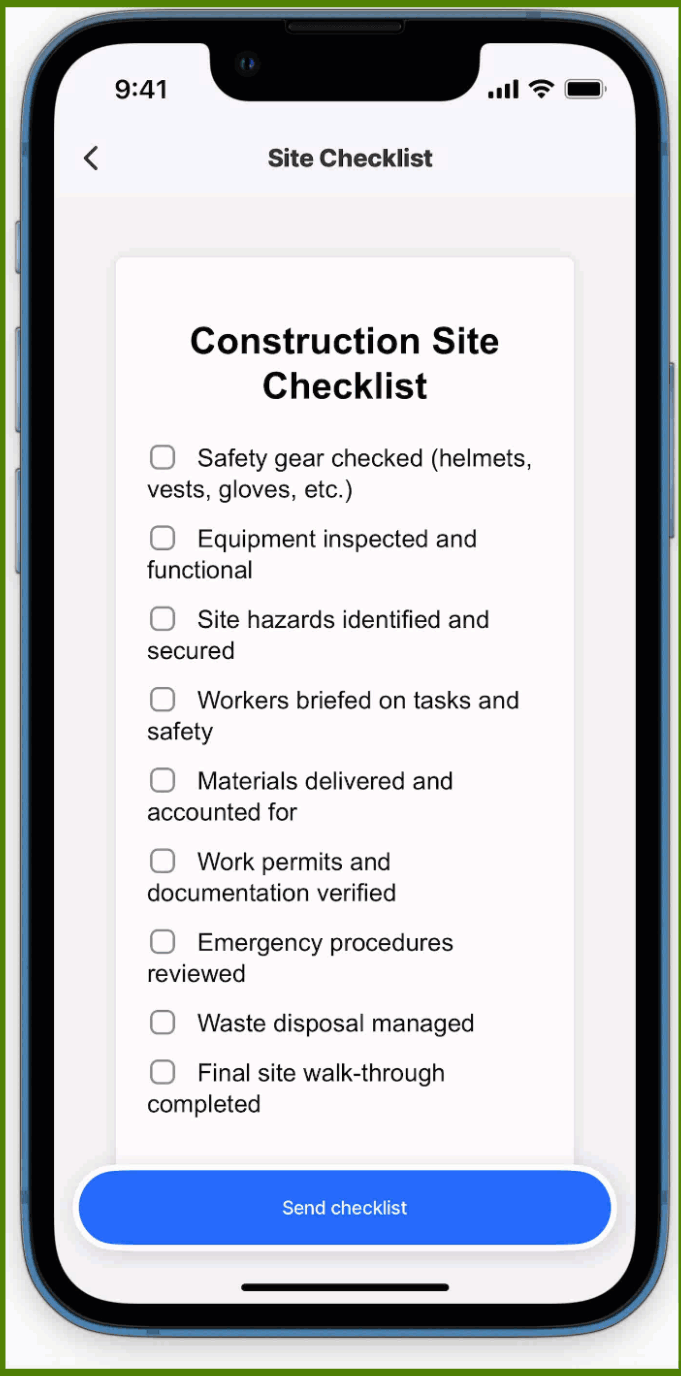
In this example, an action list contains two actions: the first generates a PDF of a checklist, the second shares the PDF via a messaging app on the device.
In this example, an action list contains three actions: the first generates a PDF for an invoice, the second saves it to the database, and the third shares the PDF via a messaging app on the device. When saving the file to the database the file is converted from local-uri to data-uri for storage.
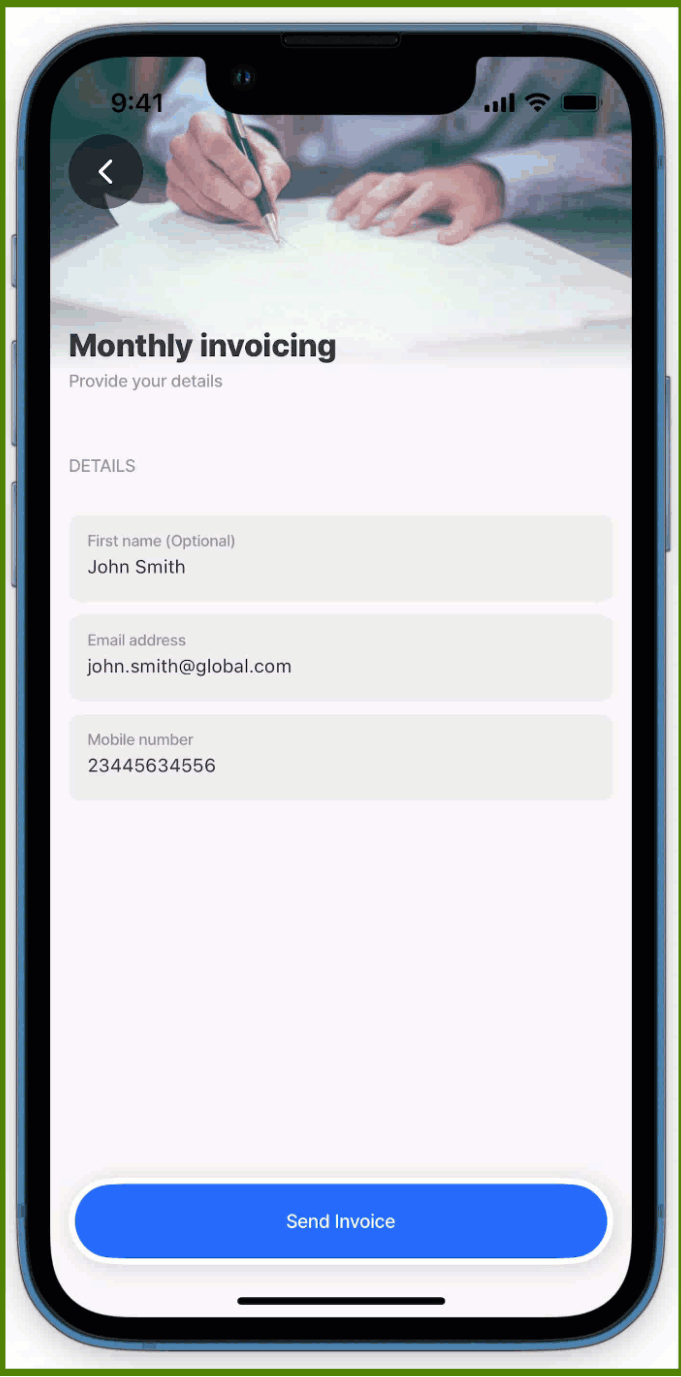
This example demonstrates how to use a JavaScript function to generate an HTML invoice. The invoice is populated with customer details retrieved from a datasource named invoices. The JavaScript function is referenced in an expression used by action.generate-pdf, after which the invoice is shared using the action.share via the device's apps.