Solution Settings
The solution settings feature is extremely useful, as it speeds up the development process by allowing a copy of the solution to be made, with or without the existing solution's data. For example, if you have a Global HR solution and you want to create Regional HR solutions based on the global solution, you can simply copy the Global HR solution as a base and then extend it in including the regional requirements.
The Solution Settings and Solution Details tab function together, enabling settings on one will make new options visible and available for configuration on the other tab.
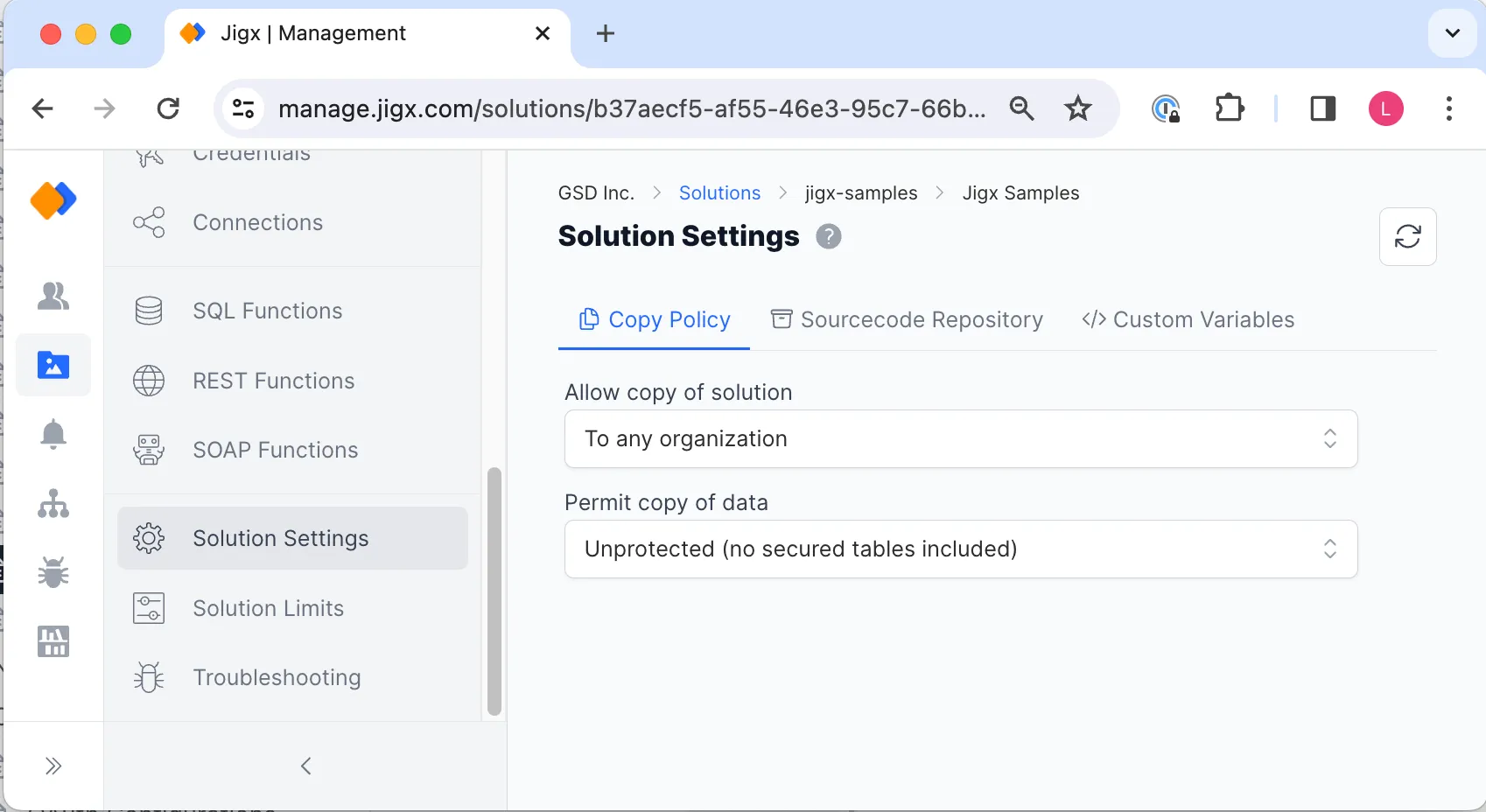
The settings on this screen include:
- Allow copy of solution - By default the option is set to Off.
- Within current organization - enables copying the solution to the organization you are currently using in
- To any organization - enables you to choose when you copy the solution which organization you want it copied to. The list of organizations you belong to will be displayed when you copy the solution
- Permit copy of data - Select whether the data of the solution can be copied. You can copy data unprotected or protected.
- Protected - includes all data, regardless of the data policy setting. This allows the solution owner to determine what can be copied without having to disable the current policies to accomplish it.
The following is included when copying a solution:
- Data (if selected)
- Permissions
- Groups, and access settings
The following is not included when copying a solution:
- Credentials
- Connections
Once you have made your selection on this screen go to the Solution Details screen and use the red Copy solution button.
Store the details of your solution's sourcecode repository, allowing people to easily find the details and contribute to the solution.
Defining custom variables enables you to create reusable values that can be dynamically controlled, for example production or development enviroment details. For more information see Custom variables.
