Solution Details
The Solution Detail screen provides details about your solution such as the name and Solution Id that can be copied to a clipboard for use elsewhere. From this screen, you can manage the deleting of the solution and download a zip file of the solution.
The Solution Details and Solution Settings tab function together, enabling settings on one will make new options visible and available for configuration on the other tab.
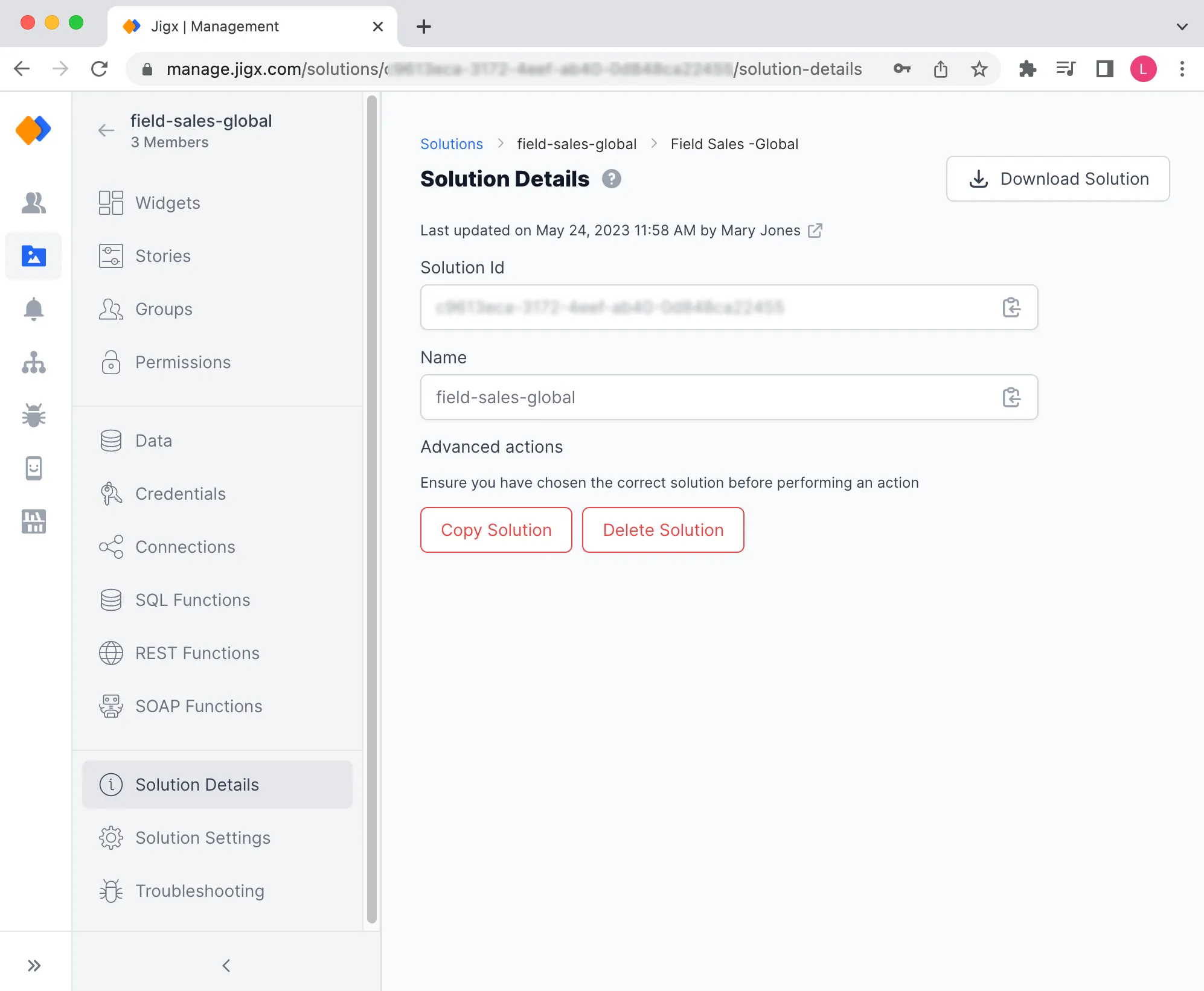
Before deleting your solution it is good practice to make a backup of the solution. Click the Download Solution button in the top right-hand corner of the screen, and a zip file will be downloaded to your local machine.
The following is not included in the downloaded solution zip file:
- Permissions
- Credentials
- Connections
- Dynamic Data - To backup your Dynamic Data navigate to the Data tab in and export the data to a CSV file for each table.
Advanced actions allow the solution Owner to copy or delete the solution. Copying a solution is helpful if you want to base a new solution on the current solution and extend the functionality. Deleting a solution that is no longer in use or required keeps your organization's solution assets clean and up to date.
Deleting the solution requires that you have solution Owner permissions. When you delete a solution the following actions occur:
- The solution is deleted from the Cloud
- The solution is removed from all the applicable user's profiles in
- The solution is removed from all applicable users' on their mobile devices
Making a copy of a solution has many benefits to speed up the development process in an organization.
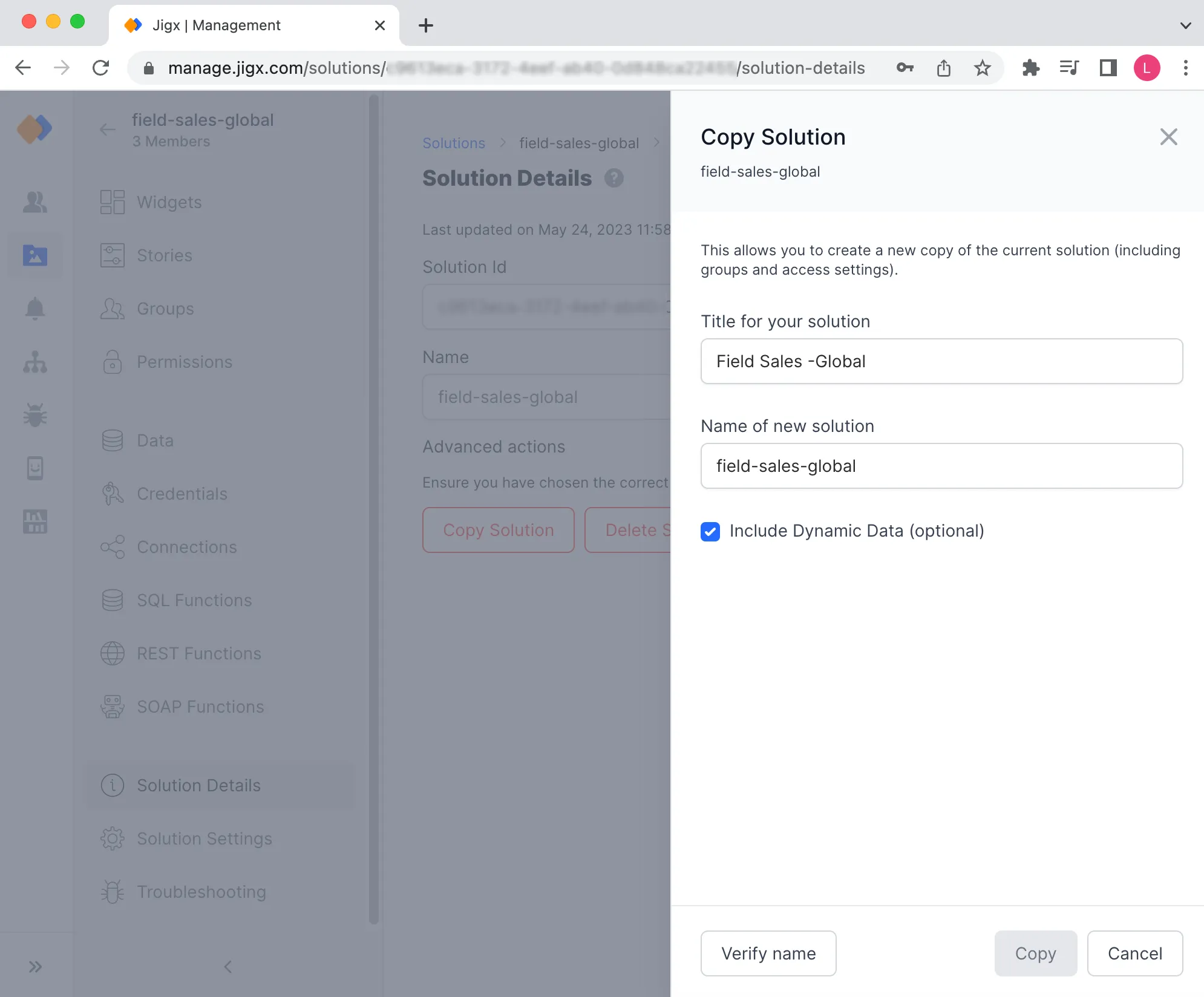
By default, the Copy Solution button is not visible. To enable this feature follow the steps below:
- In the Allow copy of solution dropdown, select either Within current organization or To any organization.
- Check the Permit copy of data if you want to copy the solution's data along with the solution definition.
- Click Save.
- Navigate back to the Solution Details tab, the red Copy Solution button will be visible.
- Click the red Copy Solution button, and give the solution a new or updated title.
- Verify the name is available by clicking on the Verify name button.
- Choose to include or exclude the current solution's data with the copy. This option is only visible if you checked the Permit copy of data checkbox in step 3 above.
- For audit purposes the copied solution's details page will have a field displaying the solution GUID of the orginal solution.
