email-field
Email fields in forms provide a user-friendly way to collect email addresses, incorporating validation to ensure data is entered correctly.
The email-field component can only be used in a jig.default inside of a form component for capturing an email address.
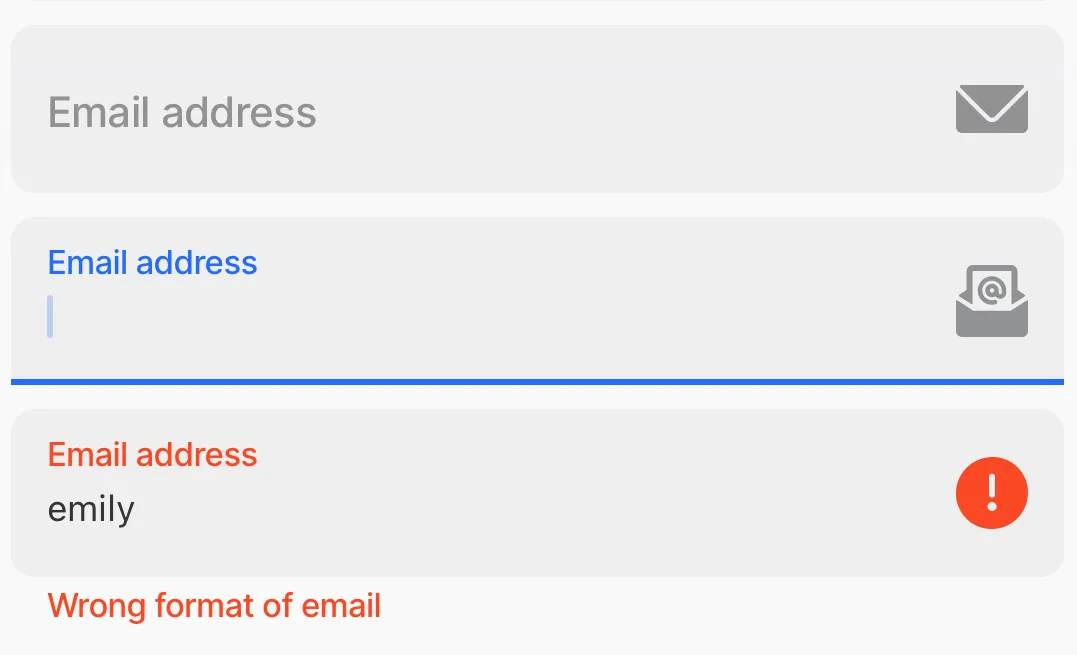
Core structure | |
|---|---|
instanceId | The unique identifier for the email-field. |
label | Provide a label/name for the email-field. 'Label' is displayed as a placeholder when no value is specified. |
Other options | |
|---|---|
color | Sets the color of the email-field property based on conditions by using the when property. First evaluated to true will be used. Choose a color from the provided color palette. Default color is grey if the property is not specified in the YAML. See the list of available colors in Jigx color palette. |
errorText | Add text, string, or expressions to show text under the email-field indicating an error/invalid value in the field. Text is shown in isNegative (red) styling with a red exclamation icon on the right. |
helperText | Add text, string, or expressions to guide users by showing text under the email-field. Helper text is displayed only when there is no errorText. |
icon | Add an icon to the email-field. The icon apprears on the far right of the field. A list of icons is available. See Jigx icons for more information. |
initialValue | The initialValue is the value that will be displayed in the email-field when the form is initially loaded. You can use this property to preset the field with a default email address so that you do not have to manually select it. Using the reset-state action with initialValues does not clear the field, it resets the field back to it's initialValue. |
isAutoFocused | If true the email-field will get focus immediately after the form is displayed. |
isHidden | If true the email-field will be hidden on the form. If set to false the field will be shown. |
isIgnored | When true, the field will be ignored when submitting the form and the content will not be stored. |
isOptionalLabelHidden | If the field is optional you can turn off the "(optional)" label by setting this field to true. This property works in combination with isRequired: false. |
isRequired | Set to true when the field is required. Useful when you use it in form submission. Set to false the email-field is optional and will have (optional) in the label. |
isReturnKeyEnabledAutomatically | When set to true, the keyboard disables the return/done key when there is no text and automatically enables it when there is text. The default value is false. |
isSensitive | If set to true, the text input obscures the text entered so that sensitive email addresses stay secure. |
isTextClearedOnFocus | When set to true, the email-field is automatically cleared when editing begins. |
KeyboardType | Determines which keyboard to open. Default is email. |
nextProperty | Name of the property you want to focus next in the form when you use return/next on a keyboard. |
style | The following property settings are available: - flex - Flex property if rendered inside row. - isBusy - Displays spinner on right side of field. It removes any configured icon. - isDisabled - disables the email-field preventing any input text. - isPositive - a green icon displays on the right of the email-field. More than one can be true. It will be evaluated based on priority. |
value | The value to show in the email-field when the form initially loads. This can be combined with the isDisable style to preset the value that cannot be edited on the form. |
Actions | |
|---|---|
onChange | The action is triggered when the content in the email-field is changed. Use IntelliSense (ctrl+space) to see the list of available actions. |
State Configuration | Key | Notes |
|---|---|---|
=@ctx.component.state. | value |
|
=@ctx.solution.state. | activeItemId now |
|

