jig.composite
The composite is a made up of several parts or elements. In this case, a is made up of several s. This allows you to display multiple s on one list where you would otherwise be unable to combine the functionality in the same way.
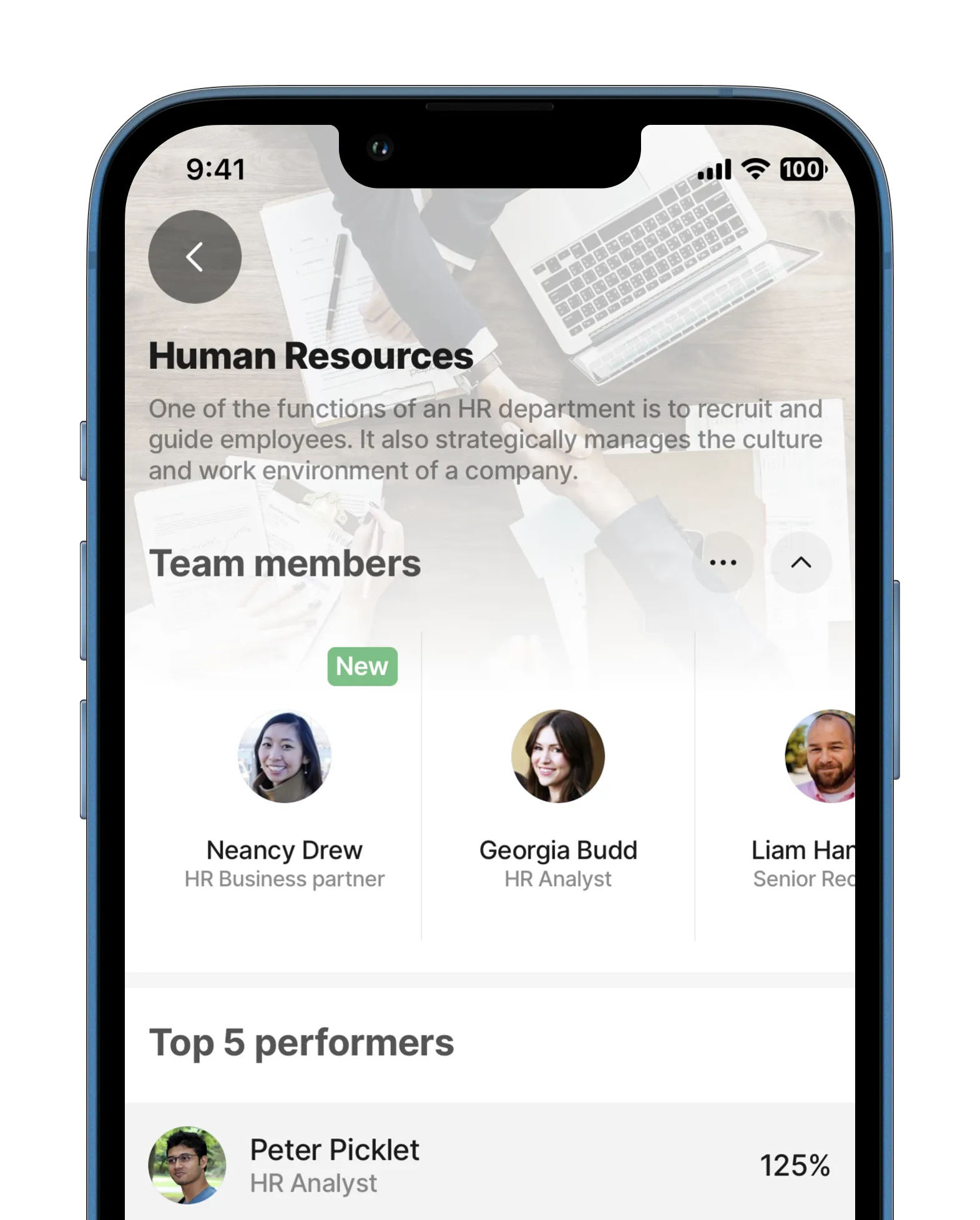
Core Structure | |
|---|---|
jigId | The core structure includes: jigId 2x or more (depends on how many jigs you are connecting). |
Other options | |
|---|---|
icon | The icon will be displayed on the widget of this . Start typing the name of the icon to invoke the available list in IntelliSene. See Jigx icons for information on worknig with icons. |
inputs | If you are setting up a jig.composite where s rely on input to display or otherwise interact with very specific data, you'll need to use inputs. Here you set the data you would like to transfer to the composite jig. There are 2 options to make data available for input:
|
isTitleHidden | The boolean value allows you to hide the title of your in the composite jig. Even if the 's title is set to true , because the title is a mandatory property. |
when | The ability to include or exclude a for display on a composite . If set to true the is included, if set to false the will not appear on the composite . Dynamically set this property by using expressions. |
- When calling a in a composite for example, jigId: personal-details, you can add an instanceId on the composite . This allows you to interact with the referenced , such as saving or calling a control on the referenced . If no instanceId exists, IntelliSense cannot show it in the composite configuration.



