My profile
You can access your profile either by clicking on your name in the bottom left of the screen and selecting My profile from the menu, or by finding and clicking on your name in the Users list. You can easily change organization roles, quickly switch between organizations, disable a user, or remove a user from an organization.
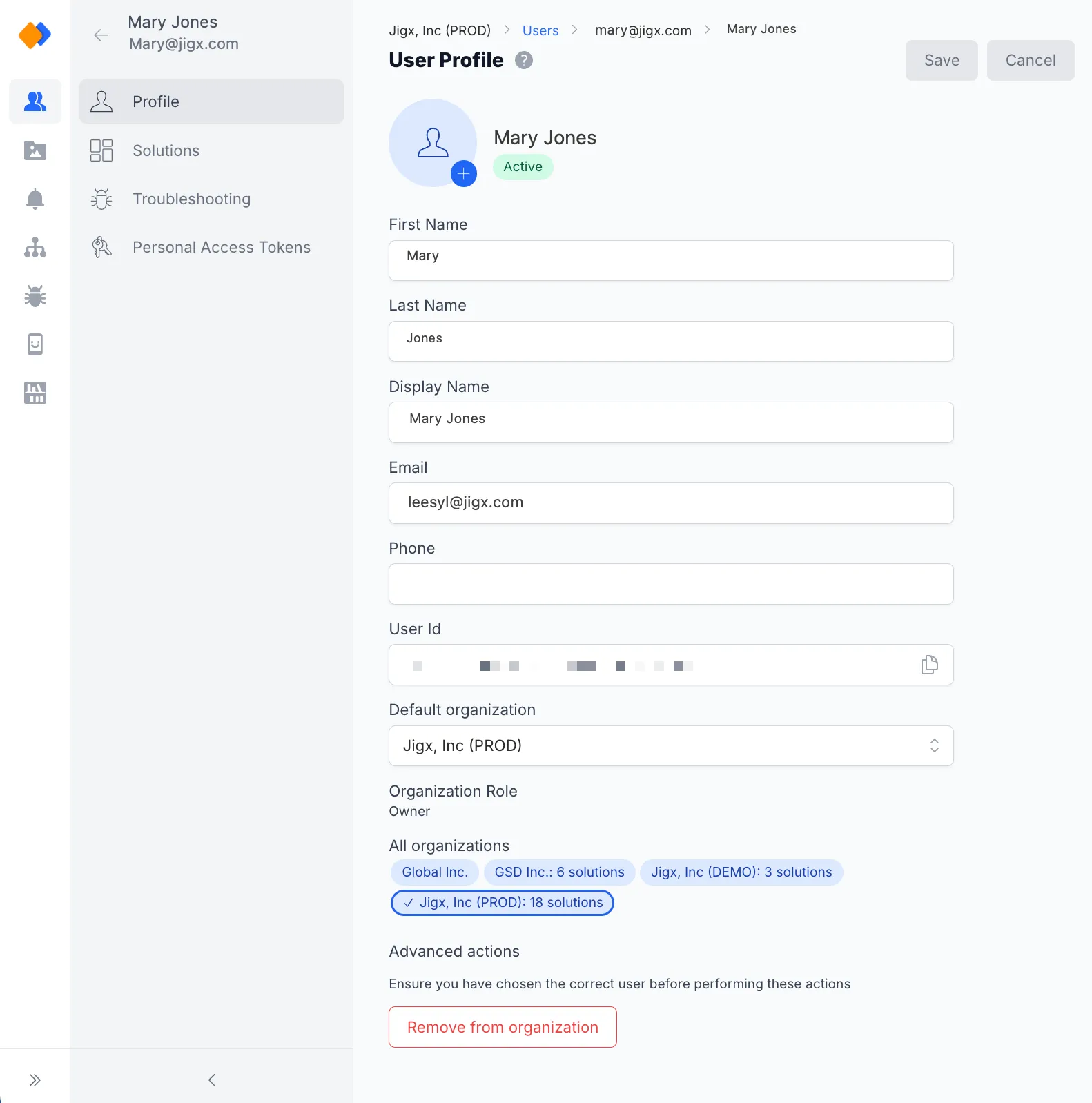
Here you can see your role in the organization and if you have Admin permissions, you can easily change that role. For more information about the capabilities and permissions of each role, see Permissions - User Roles.
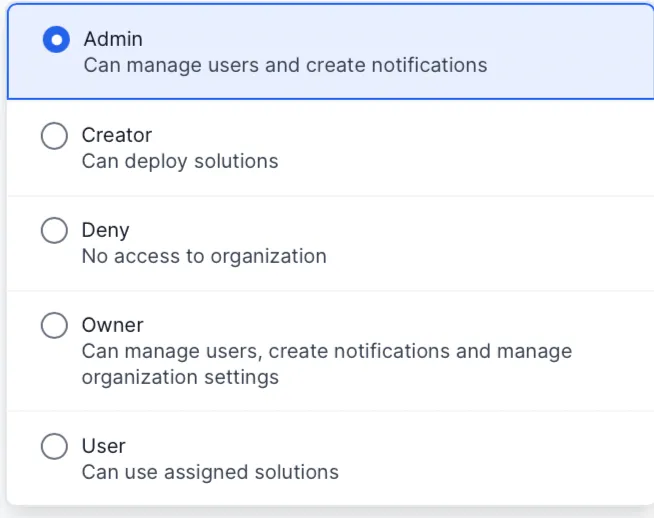
The list of organizations will only be displayed if you are a member of more than one organization. This impacts your mobile experience and may not be suitable in cases where you want to use apps from different brands. If you belong to more than one organization, you can also change your default organization. The list of organizations include a solution count indicating the number of solutions you are assigned to. Simply switch organizations by clicking on the organization you want to access.
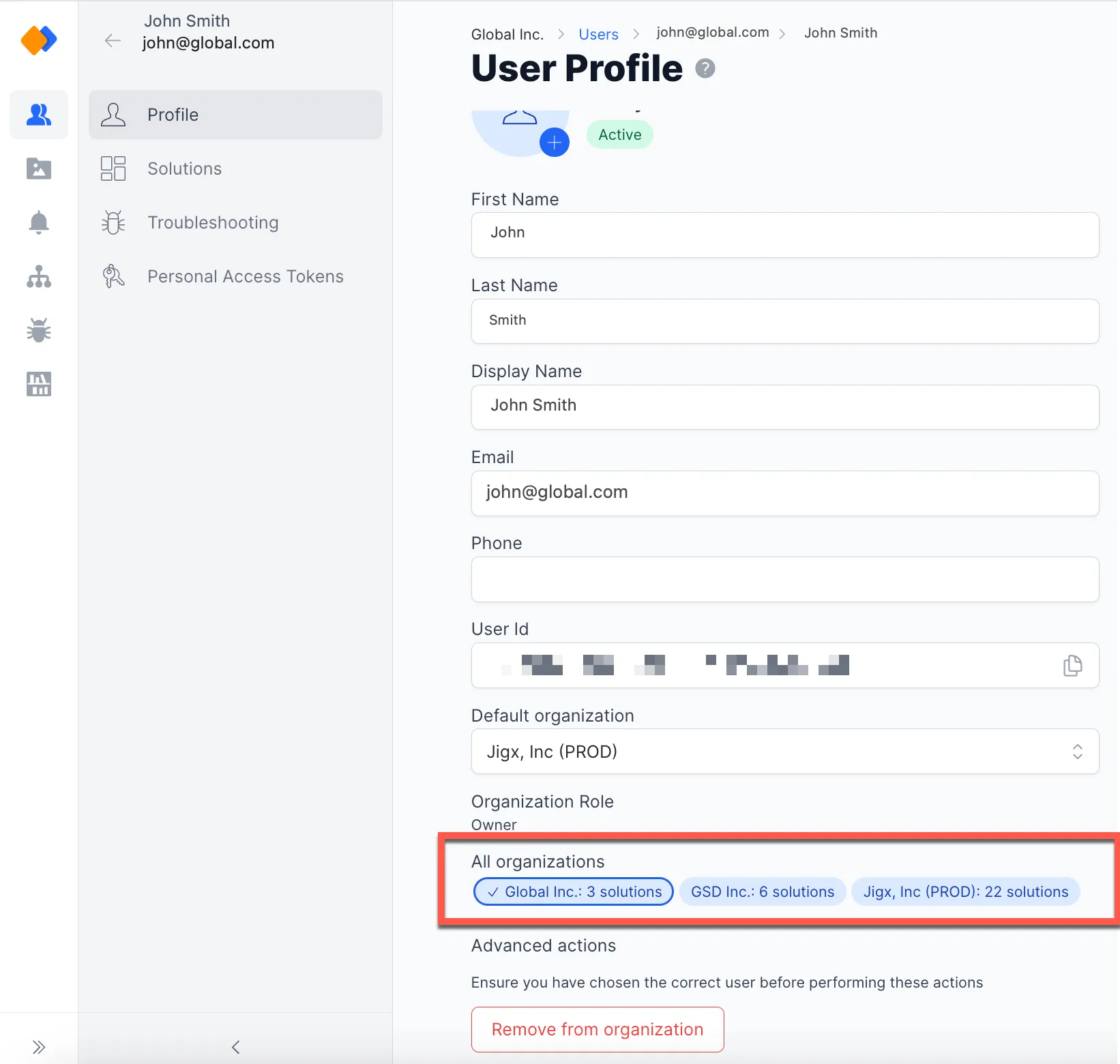
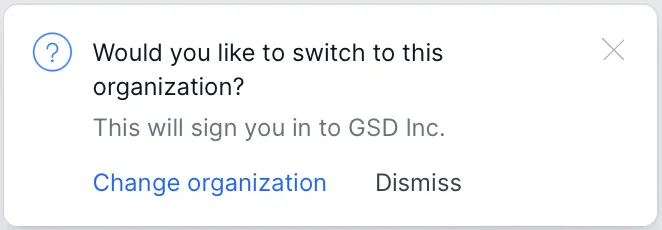
Other features include the ability to disable users or remove users from an organization. Before performing these actions, make sure that you have selected the correct user. The advanced actions are only available to people who have Admin and Owner permission. For more information about the capabilities and permissions of each role, see Permissions - User Roles.
You can create a personal access token on your profile that is used in the authorization header of a REST call to APIs.
- PAT is only accessible under your own user profile.
- Expiry is set for six months after creation.
- The lease for the token auto-extends with two weeks since last use.
- You can extend the lease manually by two weeks. This ensures that the PAT is not kept alive if it isn't used.
Create a personal access token by:
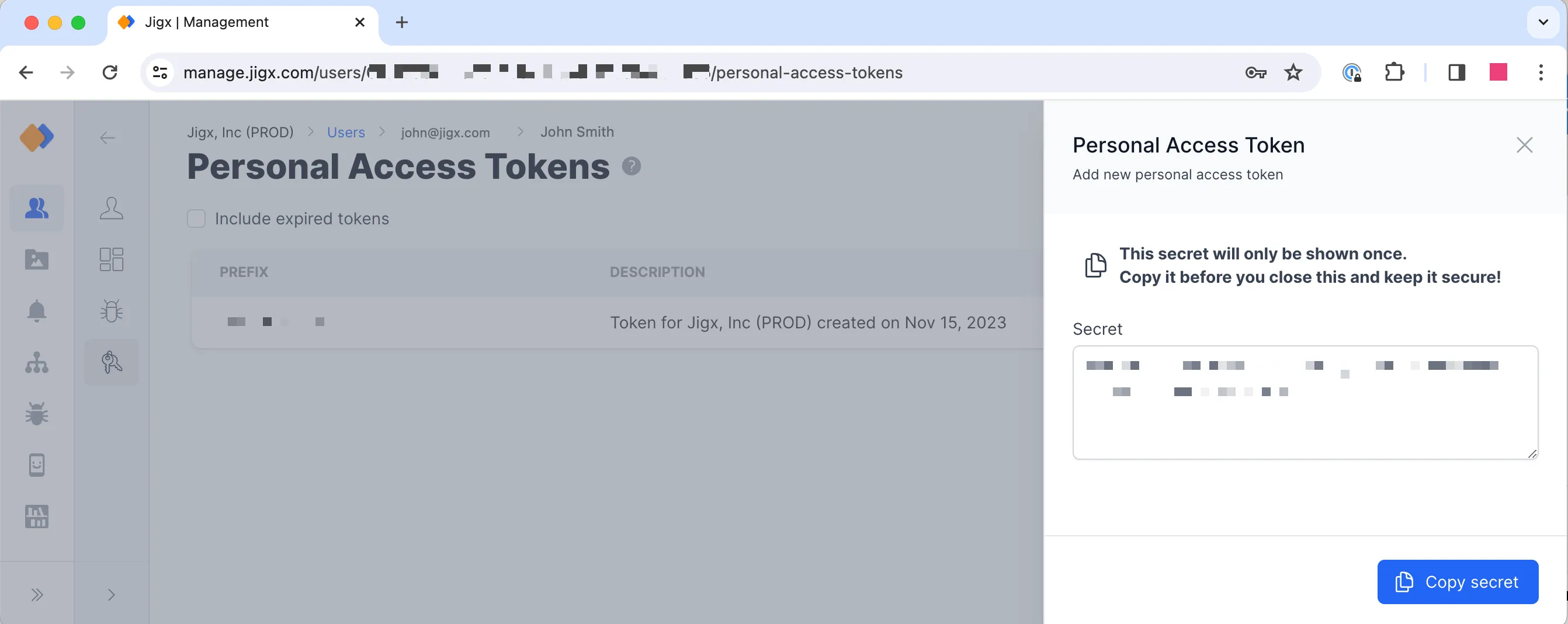
- Log into .
- Open my profile and select the Personal Access Tokens menu option.
- Click the Add New Token button, the side pane opens.
- Click the Add button at the bottom of the pane. A secret is generated for you. Make sure you use the copy key to copy the secrect to a safe location for use as the secret is onnly shown once.
Extend the lease of a personal access token by two weeks:
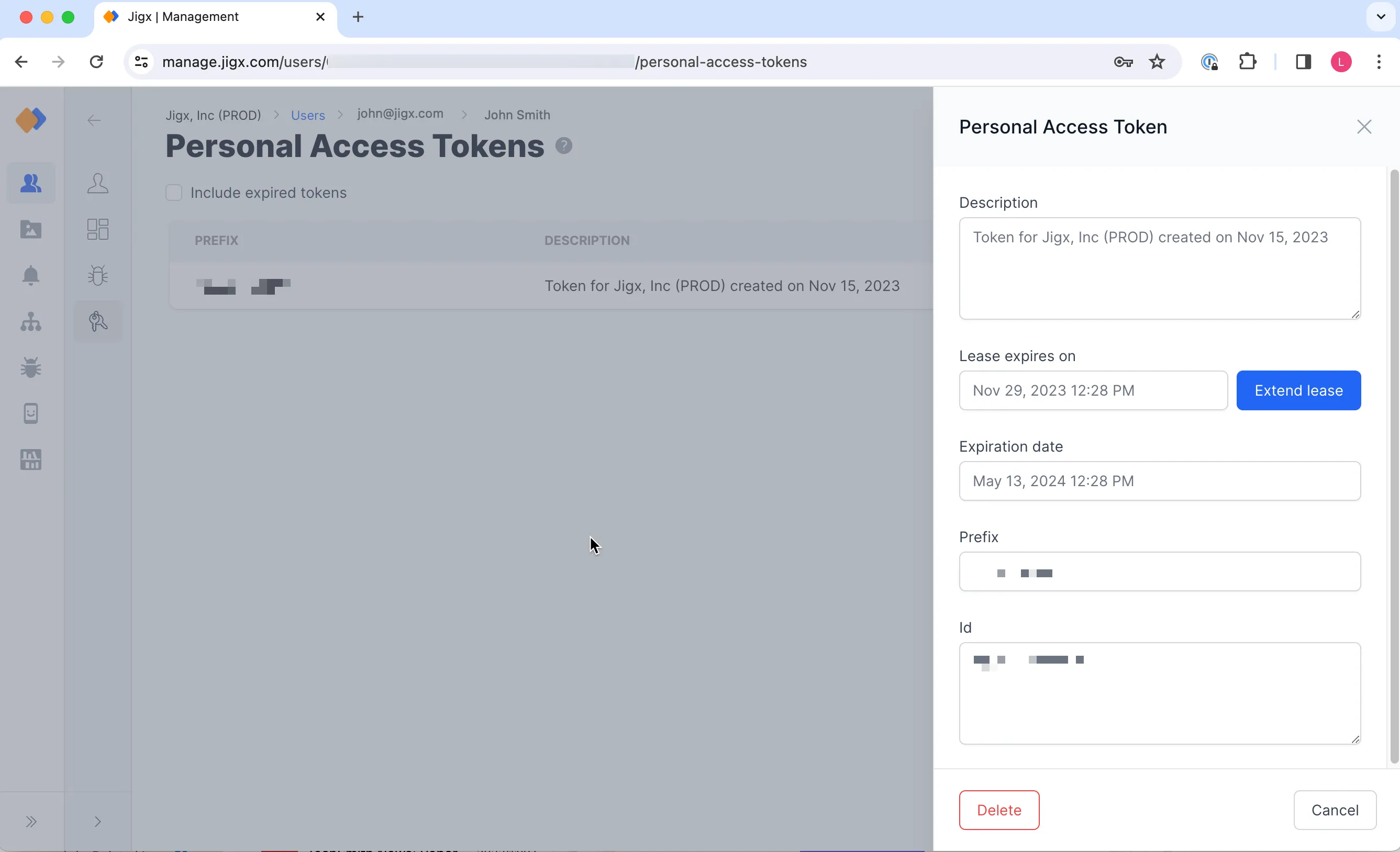
- Log into .
- Open my profile and select the Personal Access Tokens menu option.
- Click on the token to be extended, in the side pane that opens click the Extend lease button. You will see the lease expires date in the list is updated by two weeks.
Delete the personal access token by:
- Log into .
- Open my profile and select the Personal Access Tokens menu option.
- Click on the token you want to delete, in the side pane that opens click the Delete button at the bottom of the pane.
