Getting started
Use pre-built solutions
5min
Utilizing pre-built solutions in Jigx provides benefits in terms of time efficiency in development and selecting appropriate app functionalities. Opting for a pre-built solution seamlessly incorporates the solution into your Jigx App, making it readily available for utilization.
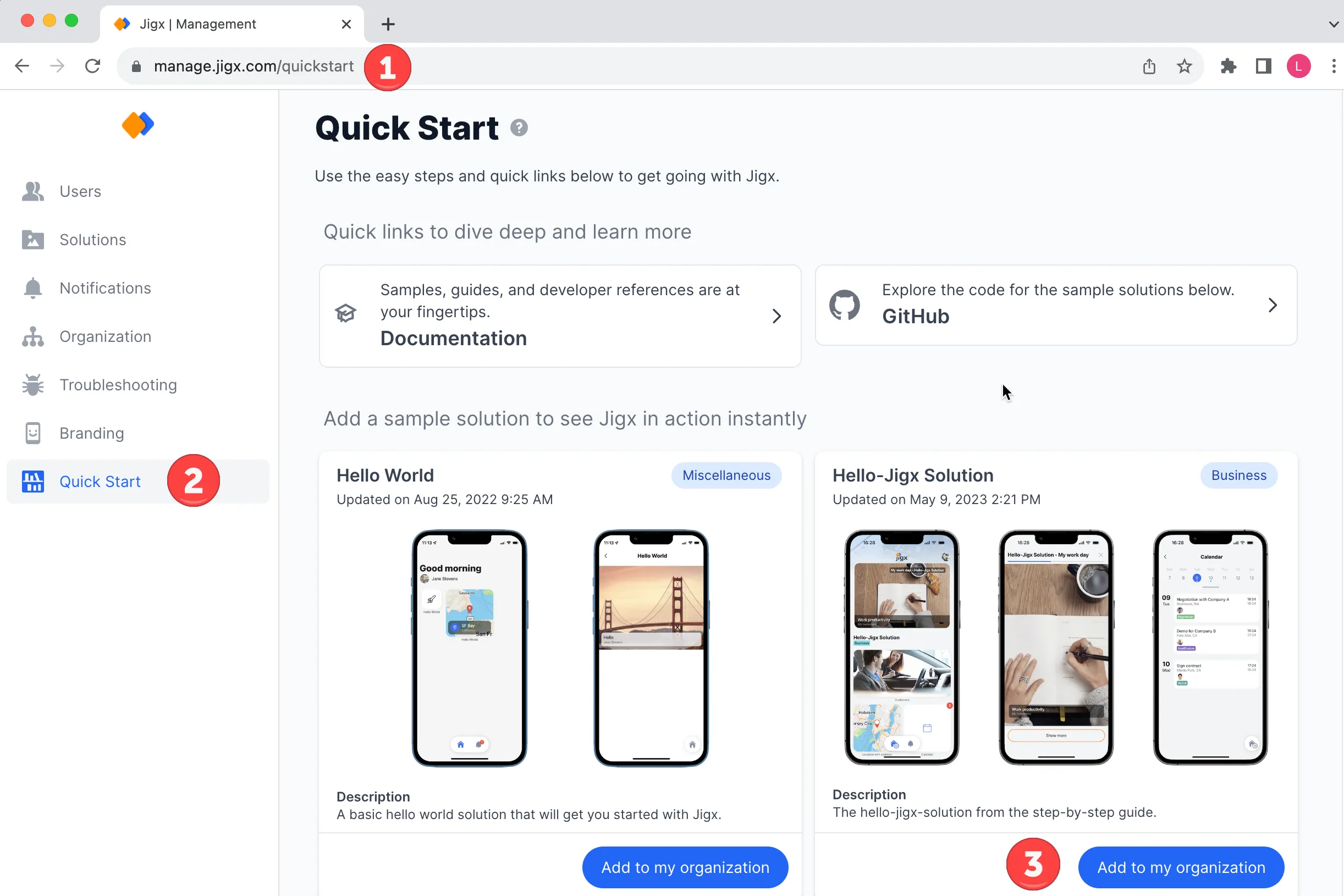
Pre-built Solutions
- Choose the sample app you want and click Add to My Organization.
- Add a unique title and system name for the app solution.
- Click Add.
- Open the on your mobile device and start using the added solution.
With you can build and publish more than one solution to your mobile app, you can toggle between the solutions by tapping on the home icon and selecting the solution you want to use. If you are deep in the solution, long-press the home icon to toggle back to the Solutions screen. The number badge on the home icon shows how many solutions are available to you.
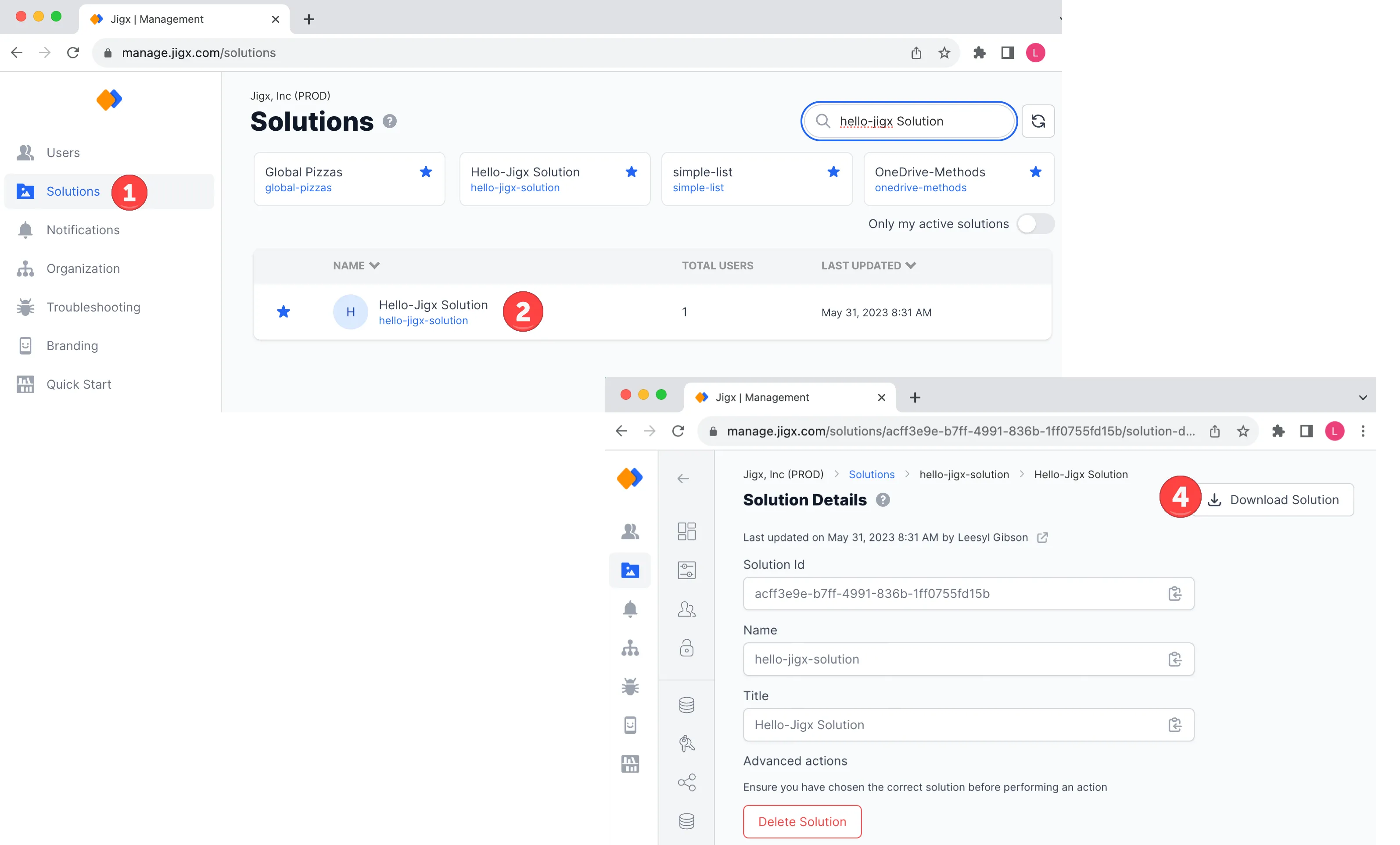
Download solution files
- Navigate to Solutions.
- Click on the prebuilt solution.
- Press the Download Solution button at the top of the Solutions Details screen. The solution downloads as a zip to your download folder .
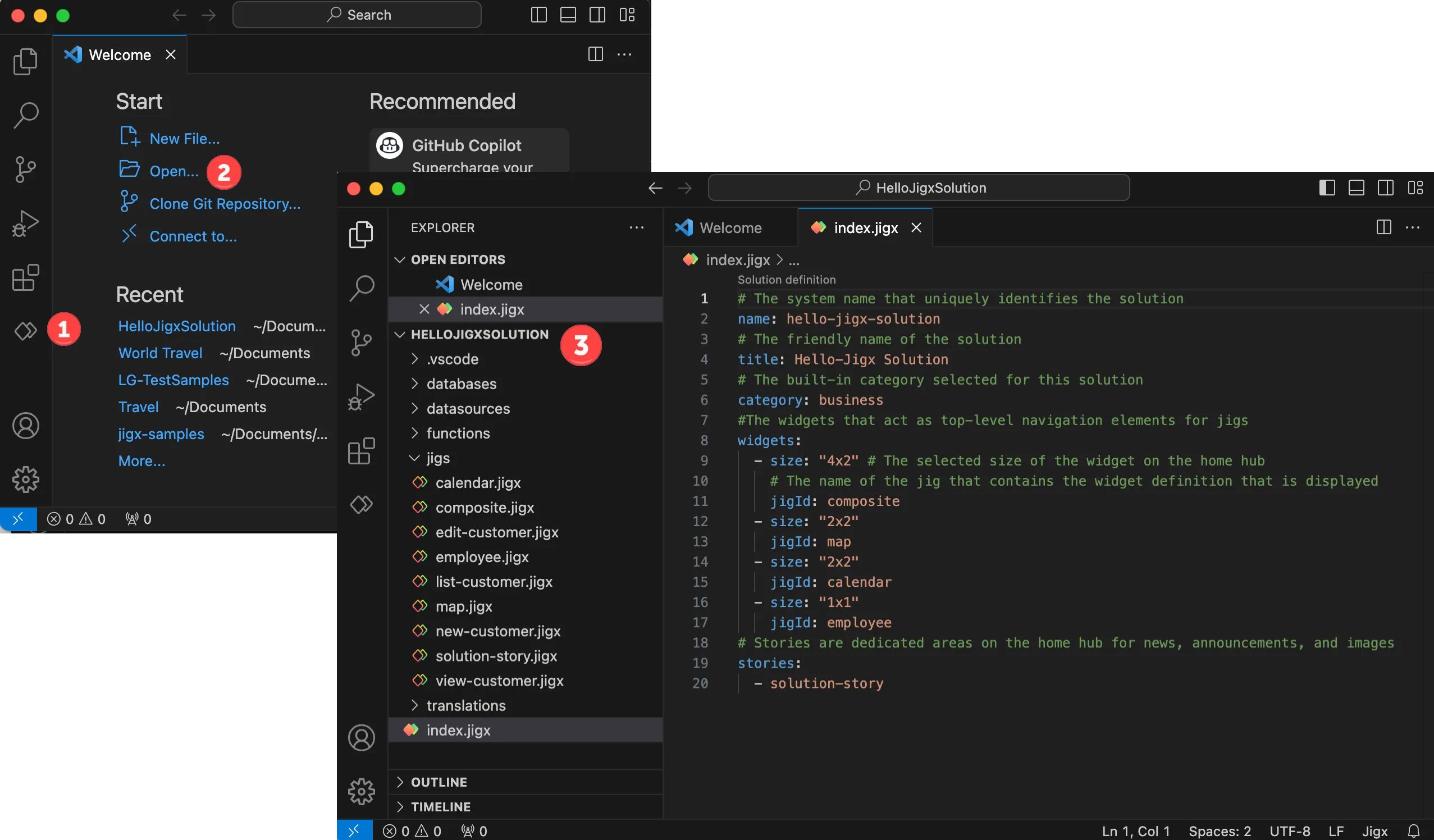
Solution in Jigx builder
- Use the Open option, browse, and select the folder.
- The solution opens, you can view or edit the YAML files. Publish your changes by selecting the icon in the left navigation bar.
- In the Explorer hover over the solution name till you see the publish icon (rocket). Click on the icon to start the publishing process.
- Enter your username and press Enter.
- Enter your password and press Enter. The publishing process starts, and the progress shows in the bottom right corner of the editor. A message displays when the solution is successfully published. The changes are immediately visible in the .
Why not build your own app? See how to plan your app and learn how to create an app from scratch.
Updated 19 Oct 2023

Did this page help you?