signature-field
Simply draw your signature on your mobile screen to approve and proceed. This component can only be used in a jig.default inside of a form component for the input of a signature. It provides the experience of creating, uploading, and saving your eSignature in a few easy steps.
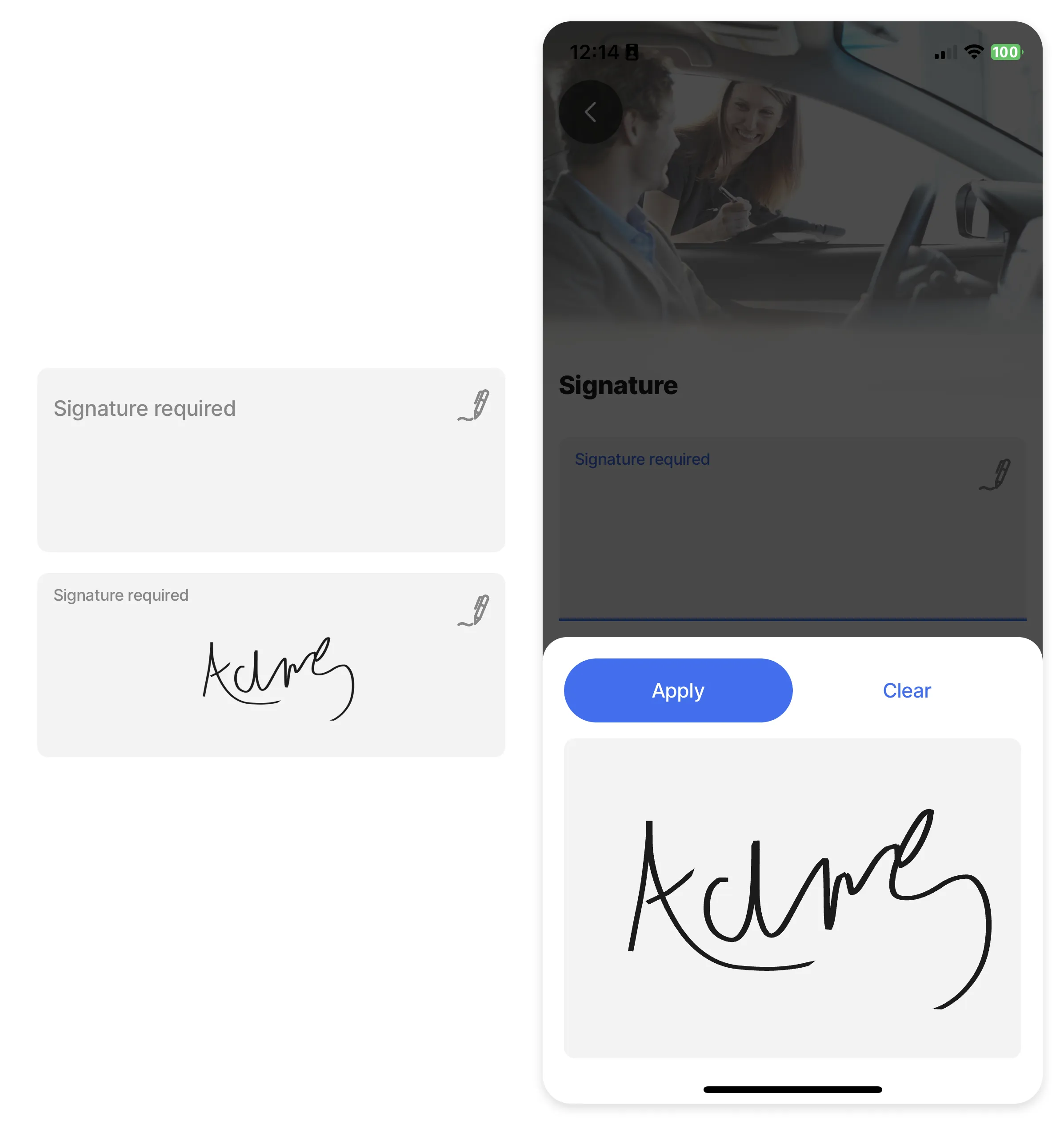
Core structure | |
|---|---|
instanceId | The unique identifier for the signature-field component. |
label | Provide a label/name for the signature field. 'Label' is displayed as a placeholder when no value is specified. |
Other options | |
|---|---|
color | Sets the color of the signature field-based on conditions by using the when property. First evaluated to true will be used. Choose a color from the provided color palette. Default color is grey if the property is not specified in the YAML. See the list of available colors in Jigx color palette. |
errorText | Add text, string, or expressions to show text under the signature-field indicating an error/invalid value in the field. Text is shown in isNegative (red) styling with a red exclamation icon on the right. |
helperText | Add text, string, or expressions to guide users by showing text under the signature-field. Helper text is displayed only when there is no errorText. |
icon | Add an icon to the signature-field, for example a pen icon. The icon apprears on the far right of the field. A list of icons is available. See Jigx icons for more information. |
initialValue | The initialValue is the value that will be displayed in the signature-field when the form is initially loaded. You can use this property to preset the field with a default signature so that you do not have to manually select it or if you already have the person signature in a datasource you can use anexpresssion to return the intial signature. Tapping on the field allows the person to re-sign the form if required. Using the reset-state action with initialValues does not clear the field, it resets the field back to it's initialValue. |
isAutoFocused | If true the signature-field will get focus immediately after the form is displayed and the number keyboard will be opened automatically. |
isHidden | If true the signature-field will be hidden on the form. If set to false the field will be shown. |
isIgnored | When true, the field will be ignored when submitting the form and the content will not be stored. |
isOptionalLabelHidden | If the field is optional you can turn off the "(optional)" label by setting this field to true. This property works in combination with isRequired: false. |
isRequired | Set to true when the field is required. Useful when you use it in form submission as the submit button remains disabled until the signature has been applied. Set to false the signature-field is optional and will have (optional) in the label. |
nextProperty | Name of the property you want to focus next in the form when you use return/next on a keyboard. |
style | The following property settings are available: - flex - Flex property if rendered inside row. - isBusy - Displays spinner on right side of field. It removes any configured icon. - isDisabled - disables the signature property preventing any input. - isPositive - a green icon displays on the right of the signature. More than one can be true. It will be evaluated based on priority. |
value | The value to show in the signature-field when the form initially loads. This can be combined with the isDisable style to preset the value that cannot be edited on the form. |
Actions | |
|---|---|
onChange | The action is triggered when the content in the signature-field is changed. Use IntelliSense (ctrl+space) to see the list of available actions. |
State Configuration | Key | Notes |
|---|---|---|
=@ctx.component.state. | value |
|
=@ctx.solution.state. | activeItemId now |
|

