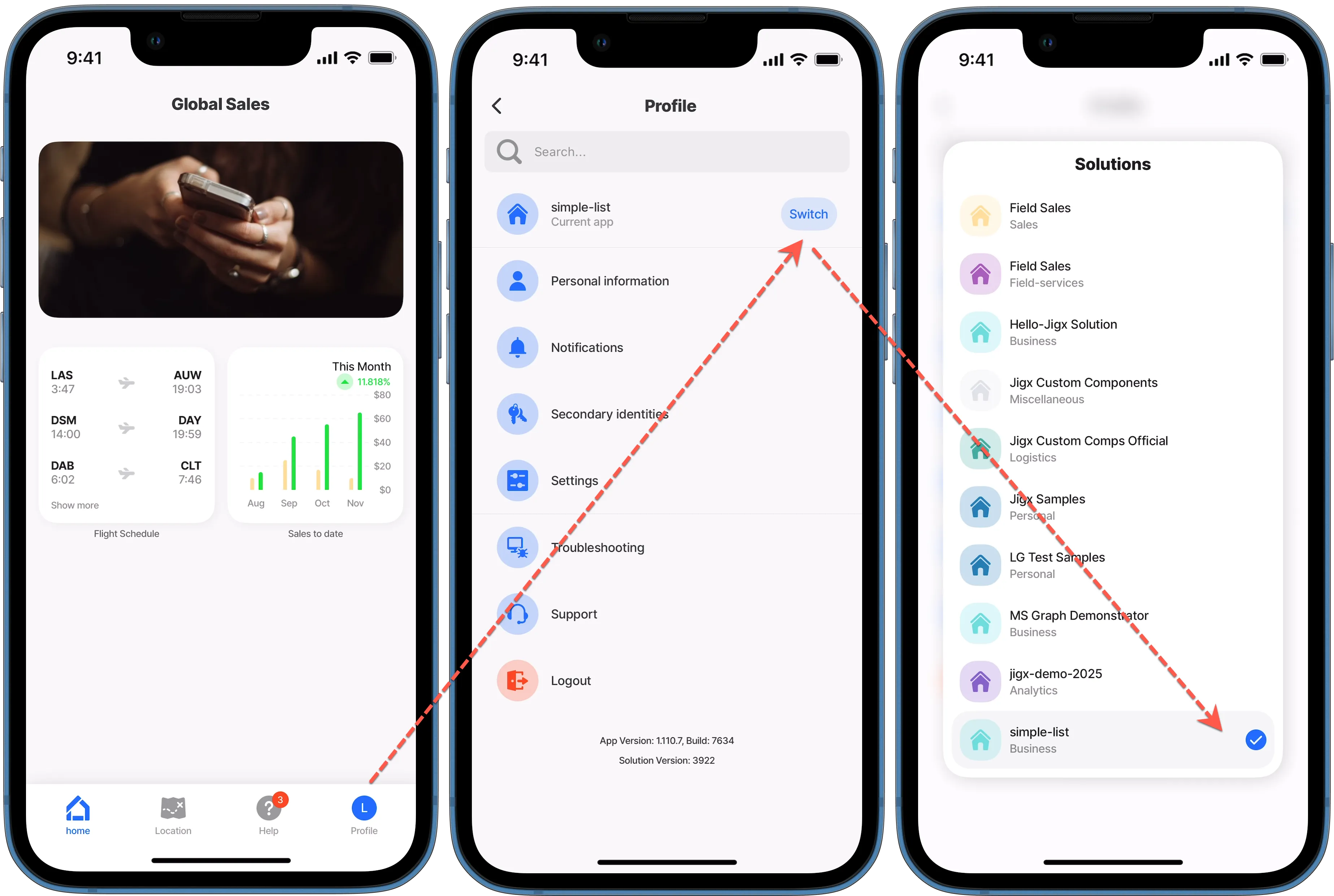Publishing a solution
After building the solution in , you publish the solution to Cloud. The solution is immediately available in the .
You can publish the full solution or choose to publish a single file. Publishing the full solution is required on the first publish. Single file publishing is useful if you made a change to only one file and want to publish the changes or you working on a solution with multiple developers and you only want to publish your changes. Note that the index.jigx file is a shared file that people all work on, so the last updates on the server get published.
When a solution is published, the solution is automatically added to Solutions in . The creator of the solution is given Owner permissions and can give users access to the solution in , define their role in the solution scope, and assign Solution Group membership for the visibility of widgets.
To publish the entire solution, follow the steps below:
- In click on the icon in the left navigation bar.
In the Explorer hover over the solution node till you see the publish icon (rocket).
- Click on the icon to start the publishing process.
- Enter your username and press Enter.
- Enter your password and press Enter.
- The publishing process starts and the progress shows in the bottom right corner of the editor. A message displays when the solution is successfully published.
To publish a single file in the solution follow the steps below:
- In locate the file in the side bar explorer that you want to publish.
Right-click on the file and click Publish Jigx file. Alternatively you can use the shortcut keys given below.
Shortcuts | Mac | Windows |
|---|---|---|
Publish all files in solution | ⌘R⌘R | Alt+R Alt+R |
Publish an individual file | ⌘R⌘F | Alt+R Alt+F |
With you can build and publish more than one solution to your mobile app, you can switch between the solutions by tapping on the profile icon in the navigation bar and selecting the Switch button to go to the solution you want to use.