Settings
The Extension Settings, accessed via the manage gear icon, contain many options that can be modified. For , there is one main option to modify; the remaining options can be left unchanged. This is the Jigx: App name setting, which determines which on a device must be connected when debugging a solution in . There are two main types of apps, namely:
- - downloaded from the Play or App stores.
- branded apps - a that has been branded for your organization in Jigx Management, and added to the Play or App stores.
It is important to configure which app you want to connect to as the debugging Dev tools QR code is generated using the Jigx: App name setting.
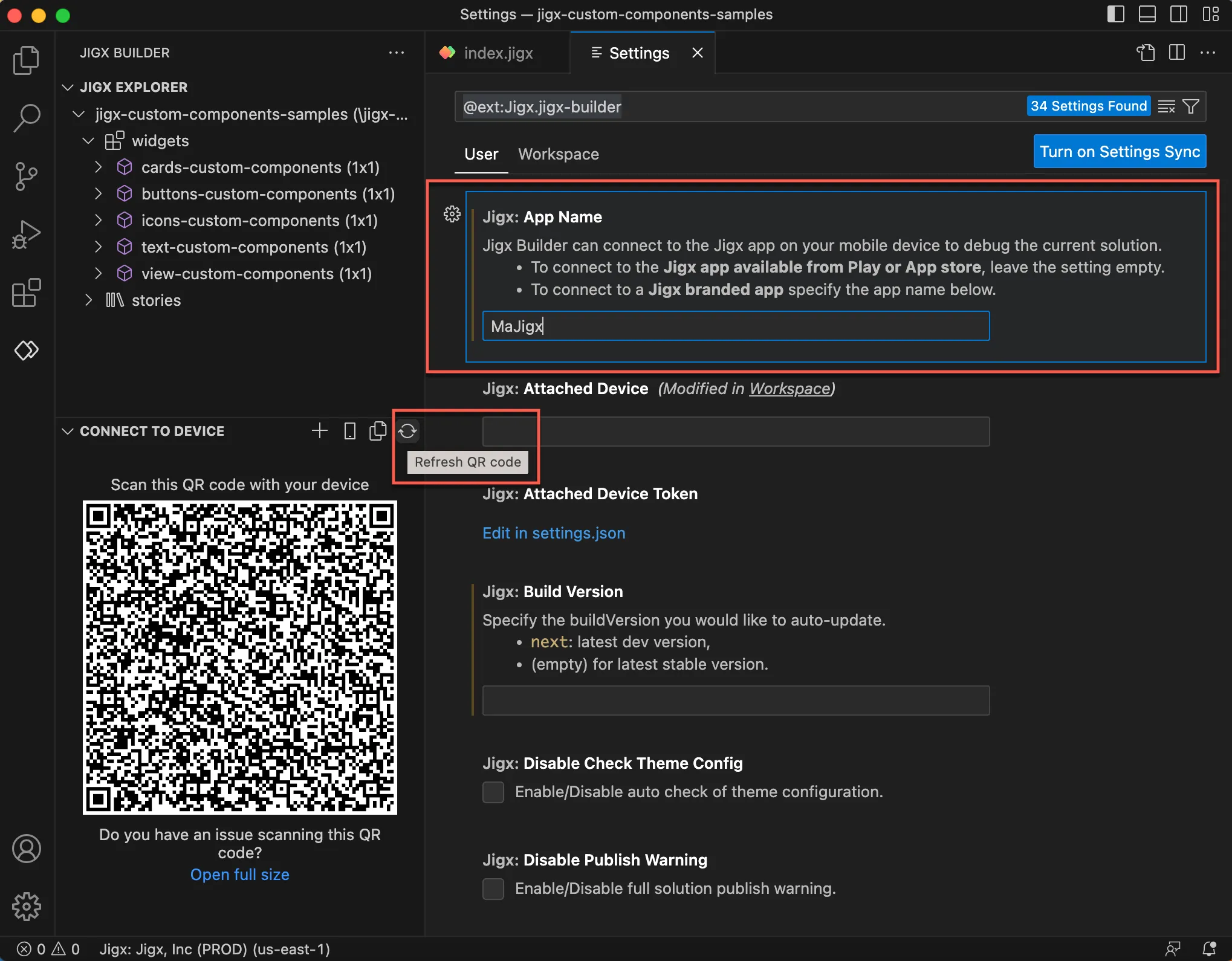
To configure the Jigx: App name setting follow the steps below:
- When connecting to the available from the Play or App stores leave the setting empty.
When connecting to a branded app, go to / Branding/ App configuration and copy the App Name, then paste the name in the Jigx: App name setting in .
- Regenerate the QR code when changing app names in settings by clicking the Refresh QR code icon in Dev tools - Connect to Device pane.
You can check which app your Dev Tools will connect to by hovering over the QR code and look for the appname in the string, if it is blank you connecting to the .

