checkbox
Checkboxes on mobile app forms offer a straightforward way to make selections, especially for multiple options, enhancing usability and interaction.
The component is used in a jig.default inside of a form component and supports single- and multiple-selection options. The checkbox's initial checkbox status and required checkbox status can be set.
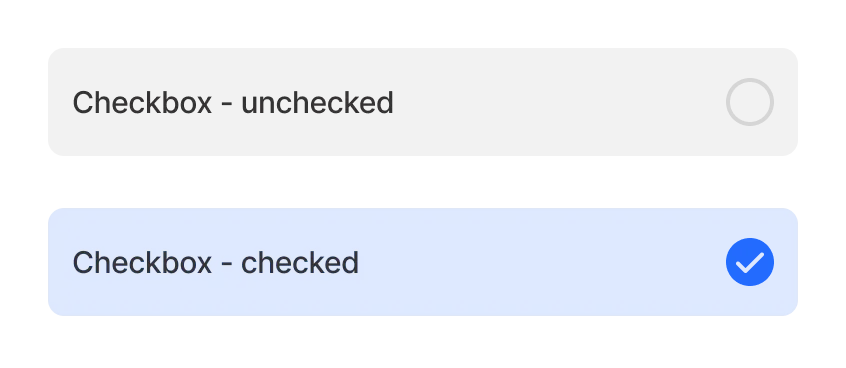
Some properties are common to all components, see Common component properties for a list and their configuration options.
Core structure | |
|---|---|
instanceId | The unique identifier for the checkbox component. |
label | Provide a label/name for the checkbox. 'Label' is displayed as a placeholder when no value is specified. |
Other options | |
|---|---|
color | Sets the color of the checkbox based on conditions by using the when property. First evaluated to true will be used. Choose a color from the provided color palette. Default color is grey if the property is not specified in the YAML. See the list of available colors in Jigx color palette. |
errorText | Add text, string, or expressions to show text under the checkbox indicating an error/invalid value in the field. Text is shown in isNegative (red) styling. |
helperText | Add text, string, or expressions to guide users by showing text under the checkbox. Helper text is displayed only when there is no errorText. |
icon | Add an icon to the title. A list of icons is available. See Jigx icons for more information. |
initialValue | The initialValue is the value that the checkbox will load with when the form is initially loaded. You can use this property to preset the checkbox value so that the user doesn't have to manually select it. Set to true loads the checkbox as selected, false loads the checkbox as unselected. Using the reset-state action with initialValues does not clear the checkbox, it resets the field back to it's initialValue. |
isAutoFocused | If true it will get focus immediately after the is displayed. |
isHidden | If true the checkbox will be hidden on the form. If set to false the field will be shown. |
isIgnored | When true, the field will be ignored when submitting the form and the content will not be stored. |
isOptionalLabelHidden | If the field is optional you can turn off the "(optional)" label by setting this field to true. This property works in combination with isRequired: false. |
isRequired | Set to true when the field is required. Useful when you use it in form submission. Set to false the checkbox is optional and will have an (optional) in the label. |
nextProperty | Name of the property you want to focus next in the form when you use return/next on a keyboard. |
style | The following property settings are available: - flex - Flex property if rendered inside row. - isDanger - when the checkbox is selected the component displays in red. - isDisabled - makes the checkbox field un-selectable. - isPositive when the checkbox is selected the component displays in green. - isWarning - displays the component in red. More than one can be true. It will be evaluated based on priority. |
value | The value to show for the checkbox. Setting up a checkbox with a value property of true will display the checkbox as selected when the form loads, setting the property to false will display the checkbox as unselected when the form loads. |
Actions | |
|---|---|
onChange | The action is triggered when the content in the checkbox is changed. Use IntelliSense (ctrl+space) to see the list of available actions. |
onPress | OnPress action overwrites the main check / uncheck functionality. |
State Configuration | Key | Notes |
|---|---|---|
=@ctx.component.state. | value |
|
=@ctx.solution.state. | activeItemId now |
|
There's also the option to configure checkboxes as part of entity-field or list-item.


